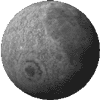Quick Tips
for ImageFXby cecilia
I've presented several effects which are also possible to do with scripts. The idea is to try them by hand first, then look a the script and see how they relate. The old "learn by doing" trick.
 Tip One: Real Cool Borders
Tip One: Real Cool Borders- Load image - 400x300 or larger works best.
- Using the Border.ifx script that comes with ImageFX, make a
border with a Thickness of about 30 pixels.
- Then using Box Region, select each of the border sides,
making sure to include a little of the interior picture. Use the Alt
key to add all four sides of the border area to the region.
- Set Edge to Feather In at about 3 pixels to avoid getting an
annoying line just where you started the region's edge inside the
picture.
- Crystallize effect with the Grid X/Y size around 7.
- The Straw effect is interesting. The border will look like
it's made of hair.
- The Bubble distortion is also cool. Boost the count to 100, make
the Min/Max Radius small, 3 to 11 is good. Set Overlap and Invert Y,
too. It looks especially cool when some of the bubbles are hovering
over the inner edge of the frame.
- While Hockney Tiles also works nicely, it is one of those effects
which ignores Feathering. So you would have to do this using an alpha
channel which you would blur to ease the edges.
As is always great, I discovered something accidentally while experimenting with the Border.ifx script. I had forgotten to disable the feathering, and though the script worked fine, it made the border transparent over the image. It's a very subtle and beautiful effect. Wow! I love it when stuff like that happens. You heard it here first, folks. Now you can run any of the above effects over a transparent border which shows the original image underneath. Double the fun!
John W.Wilson altered this script which is available inside tips.zip. It's called Border.ifx and it let's you add color to the border.
 Tip Two: NightVision Without the Expensive Equipment
Tip Two: NightVision Without the Expensive Equipment- Load image
- Convert to Grey
- Convert to RGB
- Color Negative
- Depending on how bright the resulting image is, I often like to
lower the Color Balance Gamma level or do a Custom colorization and lower the curve
manually.
- Now add a New Layer and Fill it with Bright Green.
- Set the layer Mode to Multiply and adjust the Blend % until it looks about right.
- Flatten Layers
Notes: If this is for a series of frames, such as for Flyerclips, then
you may need to add some gaussian blur or motion blur to give it that
"I can't quite see it right because it's dark and weird" look.
Especially if it's a plane/car/suspect speeding off under the cover of
night. You get the idea. Think like an artist. Do the Blur after making
the image negative.
This script is also in the archive tips.zip.
You'll have to place the custom color curve in "Storage/Transform/the_gateway/nightvision" for the script to work.
Tip Three: Learn From the Best
For awhile, I've realized that compositing an image with a another version of itself which had been transformed into edges can be a cool effect. Usually I tried Sobel Edge Detection but it's just too extreme. Simple Edge Detect, however, can do wonderful things.
Steve Chapple has made several ImageFX scripts, available in the archive Sjctool2.lha.
While I'm not quite sure at the moment where that is, I naturally have my copies and these are included in the
This script is also in the archive tips.zip.
°adding a curve°
Anyway, I'd been trying to do similar effects; but, Steve does them much better. The following tips are based
on his techniques:
Pencil.ifx transforms your image into a sort of pencil drawing.
|
 |
Aquatint.ifx transforms a colorful picture (the more color the
better) into an ink drawing.
|
 |
Watercolour.ifx is similar except that you keep one buffer in color
and make the other buffer into grey. It's the grey buffer that gets
the EdgeDetect process, then it is converted back to color before the
final composites.
|
 |
ComicBook_hard.ifx is another variation on this theme. The added
trick is to Posterize the image before it gets processed and
composited. I love the way this looks. It's more subtle than you might
think.
|
 |
The original photos used to create the images in this article are from Jonathan Sears' Mali Journal and are copyrighted by him.
The contents may not be reproduced in whole or part, in any form, without prior written consent from cecilia. You have been warned ;)
Need help with this topic? Email Me