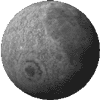Way back in 1994 a certain Michael Fierro made the original script (TextFX.ifx) based on the suggestions in the ImageFX manual. I made some changes later but have made complete alterations so the script can be used by ImageFX versions 4 and above. TextFX2.zip takes advantage of layers and, as far as I'm concerned that makes for better results!
First, we are going to go through what is now fairly typical for my scripts. You didn't think that I would write your simple, boring, same 'ol, same 'ol thing, did you?
In my mania to make scripts I've gotten into the habit of talking to myself and that includes little messages I put into my scripts. The first requestor that generally comes up first is:

This means that if you have just started up IFX you probably don't have any buffers up yet. So my script gives you the opportunity to make a new Buffer. Or if you already have a buffer up, you can choose to use it. (Click OKAY). I'm sure, for example that sometimes you'll have a background that you'll be using for more than one page or project and you'll want to use it. Load it up and the script is ready to go! All situations have been anticipated (I hope!)
After a Buffer is made or accepted a requestor appears that lets you pick which text effect you want. The choices are: MetelPlate, Brass, Candy, Silver, LiquidMercury, Plastic, Pillow, Leather, HammeredGold, and Money. Many of you will be familiar with these so I'm not going to explain what they mean. IF you got ImageFX a while ago these will be explained in the manual that came. And I'm refering to the book, not the blue pamphlets of later versions. And for those who are new to this, you can find out by using the script. So there! Really, it's easy!
Once you've picked one of these effects another box tells you to either make your Text as a Brush or a Layer. Pay close attention to this. Once you have clicked OKAY the Text Hook pops up and you'll have to remember the right choice. I would suggest doing that before you pick a font.

For most of these effects the Text will be made into a layer. But I needed to make a reminder because frankly I'm a very forgetful person. ;) Seriously, do this right away. This is what you need to look at when the Text Hook comes up:

AFTER that pick your font, the size and the text itself. Don't forget you can change the color of the font at any time just by clicking on a color in the color wells, then clicking on "Remap colors" - which is in the middle of the Text Hook..
Getting Puffy!

Most effects will just run through and finish without further attention from you.
However, the Soft Pillow effect needs input.
When using this effect you will be asked
if you wish it to appear "puffed" out or in.
On the right is an example of Puffy in.
|
 On the the right is text puffed out.
On the the right is text puffed out.
You will also be asked to "Blur Alpha Buffer of Text Layer". This
brings up the GaussianBlur hook. I left this as the default (ie. it pops up) rather than
guess at some numbers because some text is quite fat and some is not and
you just can't have a uniform blur at this point. It could end up
looking like crap, if you'll pardon the expression.
|
So Now what!
|
Well, you could use these effects just as they are, OR composite them in various combinations! After all, isn't that the whole fun of layers??? Here is an example. I first made "Leather" text then made another layer(s) using the "pillow" out effect and composited them. Voila! |

|
What would happen if I made text using "Liquid Mercury", "Pillow Out" and "Leather"? Here's the three of them separately (sort of). I just cut them together here so you can see them side by side:

Liquid - - - Puffy Out - - - Leather
And here - below - they are composited together: I just changed the Blend Mode for the Liquid Mercury layer to Add. The other layers I left at what the script made them. Liquid Mercury layers seem to work best when on top of all the other layers, but that's my own preference. Do whatever works for you. Also, be aware that even when using the same text size and font that the location of a layer ("x" and "y" offset) is different than when the Text hook makes a brush and stamps it down on a blank layer. When making any of these combinations between new layers and text brushes, you'll have to move layers (around "x" and "y", not "above" and "below" the other layers) to make the text line up with the other layers. I don't see this as a problem but if you find yourself having to do this with multiple layers, move the main text layer (usually the top one), then make a note of the Offset numbers in it's Layer Settings box. Then simply copy those numbers to the other layers.

Liquid - - - Puffy Out - - - Leather, all layered together
Pretty damn cool, eh?? I mean, the possible combinations are almost endless. I know, I've tried. Sure there are some that just look really bad next to each other, but heck, it will take you some time to find those. And in the meantime, you'll end up with loads of really cool text effects!
And all this for an incredible bargain! FREE!!! Will Somebody please erect a statue to me, already!!!
What! Another Script!???
|
Yeah, that's right! I'm feeling magnanimous and I'm including another fabulous text script for your enjoyment and edification. Or something.... Basically, it will make a glow around your text in any color you pick. After the initial requestor asking if you need to make a new buffer or use the one you have already up, you are then asked to "click on the color you want the neon around your titles.." to be. You click on a color in the color wells, "...then click OK". After the script makes a layer in that color you are then asked to "click on the color you want for the text". Again, find something in the colorwells. Now, obviously, unless you are happy with the default palette, you'll have to load another palette or change the colors before you run this script. But that ain't my problem. I can't do everything for you... ;) |

|
The next important thing you have to decide is how big the neon edge is going to be. Now, obviously this depends on your font and how big the text size is. So, again, the script asks you for Big or small. This script uses the fabulous LumiEssence hook which was originally made for The Gateway online magazine. Look at my article on how to use this hook and get the file itself. (You can also get this hook at the ImageFX mailing list web site. It's in the files section.) This is a very powerful hook for making alpha channels and no one should underestimate it. It can do other things, but we'll get to that later. I promise to write another article. Really....
The last thing the script will inform you of is that your
new text layer can be moved around in the "x" and "y" axis of your background buffer. I had the
script turn on the LayerMove command before it leaves. That's the little
"hand" ![]() that comes up when you move a layer by clicking on it. Ain't I
nice? I also like to have scripts name each layer - especially for those
text effects that end up with several layers. It's just nice to know
what in the heck is going on!
that comes up when you move a layer by clicking on it. Ain't I
nice? I also like to have scripts name each layer - especially for those
text effects that end up with several layers. It's just nice to know
what in the heck is going on!
 One last tip: with some fonts it may look like the bottom
or side edge of the font got slightly cut off after you run a script.
This can happen if you are running some sort of funky fuzzy alpha blurry
I-don't-know-what effect. Anyway, the easiest way to solve that problem
is to add an extra line above and below your line of text right in the
Text Hook. (See the ADD and DEL buttons to the right of the input line?)
One last tip: with some fonts it may look like the bottom
or side edge of the font got slightly cut off after you run a script.
This can happen if you are running some sort of funky fuzzy alpha blurry
I-don't-know-what effect. Anyway, the easiest way to solve that problem
is to add an extra line above and below your line of text right in the
Text Hook. (See the ADD and DEL buttons to the right of the input line?)
If the text is being cut on either side of the word just add a space at either end of the line of text. I've indicated that in the picture here with yellowish boxes on either side of the word "apple". Yes, sometimes increasing the "Line Space:" in the Text Hook can also help. But I have found that only very small numbers look best. Put in too large a number and you start getting weird artifacts around your font face. eeewwwww.
I have been playing with the text hook in WinUAE and so far haven't found any of the similar crashing problems that I could sometimes get on my "real" amiga. Of course, time will tell! But I have come to realize that my Amiga did not have BoingBag2 (for OS3.9) while my WinUAE does!
The contents may not be reproduced in whole or part, in any form, without prior written consent from cecilia. You have been warned ;)
Need help with this topic? Email Me
 The Next Text Trick by cecilia
The Next Text Trick by cecilia